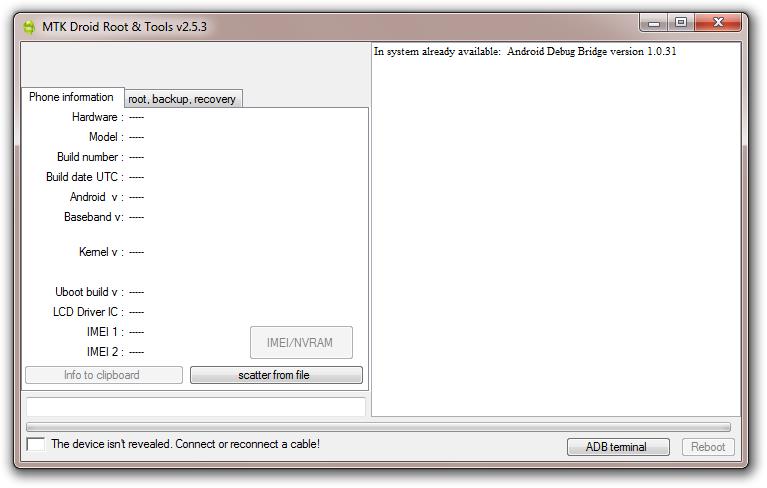How To Backup / Dump MTK Android Firmware Via SP Flashtool
How To Backup / Dump MTK Android Firmware Via SP Flashtool
You actually feel a lot safer when you have the stock backup or ROM of your MTK Android device. Since Android is so user friendly and tweakable, there are times when you might accidentally or carelessly mess up the whole phone. This is where the stock firmware comes in.
Having the stock firmware of your MTK Android device can save you from so many issues regarding your phone's firmware. Issues like virus infection, boot loop, unable to power on, error 4032 and a whole lot of others.
Below is a very simple tutorial that will show you how to backup your Mediatek Android device's stock firmware so that you can use it to fix issues that may arise on your phone as well as others(same model / specs).
Note: Just to add, you don't have to root your device or install the entire apps on Google play store before you backup your ROM. You only need your phone(well charged), a good USB cable, a Windows PC and patience.
Using MTK Droidtool to backup your firmware requires a pre-rooted device while SP Flashtool doesn't. This is one benefit you get especially when you need a clean MTK ROM without root so as to enjoy OTA updates or whatever you want.
The tutorial below will enable you backup the entire firmware and save it in an SP Flashtool flash-able format.
Requirements
To get things ready for a successful MTK firmware backup, follow the instructions below.
- Download Mediatek SP Flashtool - Download
- Download MTK Droid Root & Tools v2.5.3 - Download
- Download and install Note++ to your PC. - Download
- Install ADB Drivers on your PC. - Check Here
- Install Mediatek USB VCOM Drivers on your PC. - Check Here.
Steps To Backup / Dump Mediatek Android Firmware
Dumping the ROM using SP FLASHTOOL
Before proceeding, make sure all the requirements above have been successfully passed or else you might get issues during the process.
Step 1. Unpack the MTK Droid Root & Tools v2.5.3 and SP Flashtool you downloaded above so as to access its contents.
Step 2. Open the MTK Droid Root & Tools folder and double click on the file named MTKdroidTools.exe MTK DroidTools should now open.
Step 3. Turn on USB debugging on your MTK Android and connect it via a good USB cable to your PC. MTKDroid Tools will now detect your phone and display its specs.
Note:Make sure usb debugging is on and accept any prompt.
Step 4. Click Blocks Map
The most needed file for the backup; Scatter file, can now be created automatically.
Step 5. Under Block Info, click on Create scatter file.
Step 6. Select a convenient location to save the scatter file.
Step 7. Open SP Flashtool folder and launch
flash_tool.exeSP Flashtool should now open.
Step 8. Click on folder icon with
Choose, just after scatter loading file. Now locate the scatter file you saved in Step 6 and click
Open.
Step 8. After the scatter file has been loaded, Click on the Readback tab.
Step 9. Click on Add.
A scattter value for readback should now be loaded.
Step 10. Double click under File
Step 11. Now you are to input the address of the last partition from the scatter file you saved. Note: Make sure Hex is ticked and also leave the Start Address as it is.
Step 12. Go back to the location of the scatter file, right-click on it and select Edit with Notepad++
Step 13. Scroll down to the last partition, mostly FAT or User Data and then, carefully copy the value after linear_start_addr: which starts with 0x........
Step 14. Now paste the value you copied in the box just after Lenght. It should now look like the image below. Select OK to proceed.
Step 15. Click on Readback.
Turn off your phone and then connect it to the PC. SP Flashtool will start reading the entire firmware / ROM. It is going to take a while depending on the overall size of the firmware.
Note: Make sure you do not interrupt it or else you might end-up bricking the device.
Step 16. When you see a notification; Readback OK,
disconnect your phone and turn it on. Now the ROM has been dumped with a format ROM_. You can change the 0 to any other number or leave it as it is(ROM_0). Select the location you wish to save the ROM_0 file and click Save.
Steps To Backup / Dump Mediatek Android Firmware
Unpacking the ROM_0 For Use With SP FLASHTOOL
Step 17. Launch MTKDroidtool.exe in Step 2 and connect your phone. Click on the root, backup, recovery tab.
Step 18. Click on the option
To process file ROM_ from flashtool Step 19. Find the
ROM_ file you saved, select it and click
Open. .
Step 20. MTKDroid Tools will start unpacking the ROM_0 file from flashtool.
Note: If you get a prompt asking you to Make CWM recovery, click
Yes for the tool to port CWM for your phone or click
No if you wish to retain the stock recovery.
Its also going to take a while and you should see
task is complete when all the files / partitions have been successfully unpacked from the ROM_ file.
Step 21. The firmware would be automatically saved in the MTK Droid Tools folder. MtkDroidTools > backups. There you will find the firmware with its scatter file which you can use in future to fix your MTK phone or another of the same model.
That's all you need to do to backup your stock MTK Android firmware.
If you have any issue, kindly use the comment box.





























![iphone 6s+ mt6572 stock rom mtk [Image:iphone 6s+ mt6572 stock rom mtk]](http://4.bp.blogspot.com/-J77dTOvDdFk/WA-MfPSNiXI/AAAAAAAAD2g/yZ_fDRR-bhYt5wf3dIf2iA2Zkn_6QBWGQCLcB/s400/iphone%2Bi6s%252B%2Bmt6572%2Bclone%2Brom.jpg)